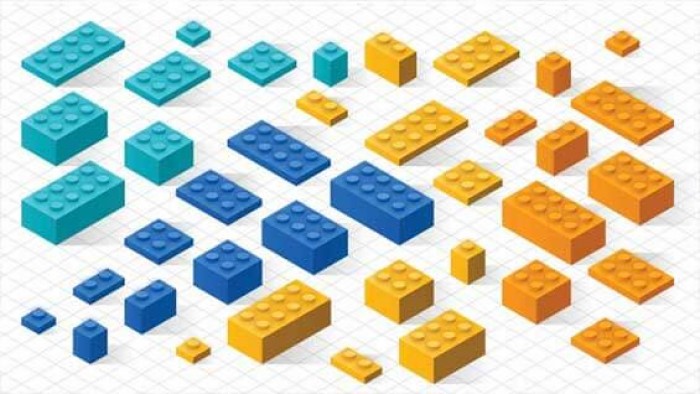
At their heart, websites are all about content. As a website owner, you want to be able to change and update the content of your site, without having to rely on anybody else to help you out.
To solve this, Content Management Systems (CMS) were created. A CMS allows a site owner to change the content for each page of their site, as well as add new pages and move them around, all without having to touch a line of code.
This was a pretty great step in the right direction. Wordpress is a well-known example of a CMS, and here at DelaneyDavidson we use the Open Source Silverstripe CMS to help you manage your site.
We decided that just having a CMS wasn’t enough. We wanted our clients to be able to manage not just the content of their pages, but also the structure and layout of individual pages.
More than that, we wanted these changes to be made on the page itself, so that you could simply log in to your site, head to the page you wanted to change, and the tools were there to make it happen. This is opposed to using the CMS, where you go to a completely different section of the site - instead of switching back and forth, we wanted these changes to be made, then instantly viewed.
Content Blocks are available with every new site we build, and we worked hard to make them do everything we wanted them to. The CMS is still there to let you manage the Content and Title for each page, as well as creating new pages and moving them around, but Content Blocks allow you to make wholesale structural changes to your pages.
Every page on your site will have a header and footer, and then between them, the page itself. This is where the magic happens.
On pages like your Home Page or a Landing Page, where all or most elements of the page are full width, you can create full-width Blocks. These will sit under the fixed elements of the page (such as the title and the content), and can be added, moved around with a simple drag-and-drop interface, and removed with ease, as many times as you like.
The other way is for more standard page types, where some elements of the page can be full width, but the actual content of the page might be two-thirds of the page, with a sidebar to the right. And how is the sidebar built? More blocks. Then, the blocks underneath might still be full width, or might be two-thirds to match your content.

We’ve highlighted that our Content Blocks can be used to create flexible page layouts, and can be used in either full-width areas, or to build sidebars for pages that use them. But what do they actually do?
An individual block can:
Get in touch if you're interested in building a site of your own, with Content Blocks making site management a breeze. If you'd like to see some examples first, just check our own Home Page - there you can spot them in action. At the time of writing, we have a Blog Post Block showing recent articles, and a Testimonial Block, showing some valued Client feedback.